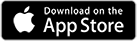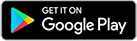Chronic Kidney Disease (York Region)
The York Region Chronic Kidney Disease Program is a regional program that provides the full continuum of chronic kidney disease services.
Our services range from kidney care clinics, to home dialysis therapies including home hemodialysis, home peritoneal dialysis and home nocturnal dialysis. Other services include ambulatory hemodialysis in three separate locations, based on patient preference and condition.
Services are available to admitted in-patients, as well as ambulatory out-patients. This multi-site program is committed to providing exemplary nephrology services closer to home.
Patients living with kidney failure are educated on the options of treatment, in order to make informed decisions for their individual needs. Exemplary person-focused care means that each patient receives a regular report card on the current state of their overall health.
- Hemodialysis
- Home Dialysis Therapies:
- Hemodialysis / Nocturnal Dialysis
- Peritoneal Dialysis
- Nephrology / Kidney Care Clinic
- Diabetic Kidney Disease Clinic
- Inpatient Services
- Outpatient Services
Please refer your patients to one of Mackenzie Health's nephrologists to access this service.
Signing up for MyChart
- When your appointment is being scheduled, you will be asked for your e-mail address and an 'Activation Code' will be sent to you with instructions on how to create your MyChart account. If you are not asked about signing up, simply indicate you are interested in MyChart with the scheduler or during registration at an upcoming appointment. Note that Activation Codes are only valid for 30 days.
- At discharge from Mackenzie Health, you will be provided an After Visit Summary which contains a MyChart "Activation Code" at the bottom of the first page. Click the link below to sign up using your Activation Code.
- Former patients can self-sign up by clicking on the link below: https://mychart.mackenziehealth.ca/mychart/signup
Once you have activated your account, log onto MyChart at https://mychart.mackenziehealth.ca/ on your desktop computer or download MyChart to your mobile device at:
Why Use MyChart?
MyChart is a free online tool that allows you to access your health information at Mackenzie Health securely from your personal device (phone, computer, tablet etc.). Log on to any computer, from anywhere, at any time, to stay on top of your health information, including test results, past and future appointments, complete questionnaires, view visit summaries and medications, track your health and more. Please see our Frequently Asked Questions (FAQs) + Desktop and Mobile Updates for additional information.
*Available for select clinics
Mackenzie Health's MyChart offers many benefits for patients, including:
- Secure access to your personal health information any time of day, from your phone, tablet or computer
- Allows you to update your demographics ensuring your information is always up to date
- Access and view your appointment schedules and preparation instructions so you're ready in advance for your visit
- Save time and money with online access to your images (including x-rays, ultrasounds, CTs, MRIs and other diagnostic testing)
- Less paperwork at appointments by completing questionnaires* online
- Empowers you and your family in making informed decisions about your care by being closely connected to your health care history
- Improves communications with your care providers by ensuring you have access to up to date information about your test results and health conditions
* Available for select clinics
Giving a family member or caregiver access to your account
If you are a current MyChart user yourself and would like to give other individuals (called "proxies") permission to access your complete MyChart record, you can request this online through your MyChart account. Proxies can be any individual, from a family member helping you keep track of your appointments to a caregiver assisting you with your overall care plan. Please refer to the MyChart for My Family portion of our FAQs for further instructions.
Completing Pre-visit Questionnaires
Questionnaires can be accessed in two different ways:
- Through the Health menu then clicking on Questionnaires and Surveys.
OR - Under the Quick Links on the right-hand side of the home page, then click on Questionnaires and Surveys.
Here you will see a list of questionnaires to be completed along with their due dates, which is typically the date of your upcoming appointment.
Tracking My Health at Home
As part of your Chronic Kidney Disease visit, your Clinician may place an order in our electronic health record for you to track certain aspects of your home care. Your Clinician will have access to the information you enter at your next visit. This will save time at your next visit as less time will be spent entering data and more time spent on discussing your health and associated care plan. To Track Your Health, please follow the below steps:
- You can access the Track My Health (flowsheets) feature either through the Health Tab or under the Quick Links on the right-hand side of the home page.
- Select the flowsheet you wish to add an entry to.
- Select Add New Data and complete your entries.
- Once your entries are complete, select Continue.
- Verify your entries then select Submit.
- If you need to change or remove an entry after it has been submitted, you can do so by clicking edit or delete from within your selected flowsheet, up until you create your next entry.
Please note that entries made under Track My Health are not regularly monitored and will only be reviewed at your next visit. If you require immediate medical attention, contact Telehealth Ontario at 1-866-797-0000 or go to your nearest emergency department. For medical emergencies, please dial 911.
Clinical Messaging
If you have a non-urgent medical question, you can send a secure message to the CKD Clinic to be reviewed by your specific care team. Examples of when to use the Ask a Question feature include:
- If you are not sure whether you should come in for an appointment
- If you need clarification on medication dosages
- To ask a question about something that was discussed in a recent visit
If you require immediate medical attention, contact Telehealth Ontario at 1-866-797-0000 or go to your nearest emergency department. For medical emergencies, please dial 911.
How do I view messages from my clinic?
You can read messages sent by your care team by:
- Under the Messaging menu, select Message Centre.
- Select the message you wish to read. From here you can reply to the message or delete it.
How do I ask for medical advice?
To send a question to your care team:
- Under the Messaging menu, select Ask A Question.
- Follow the prompts to enter your question and attach pictures/videos, as needed.
- Once you have entered your message, click Send.
Please note that the average response time for the clinic is three (3) business days. If you do not receive a response within this time frame, please phone the clinic for assistance at 905-883-1212 ext. 5920.
Can I adjust my notification settings when a new MyChart message is available?
- From the Profile menu, select Notifications.
- Under Messages, select New Message and click on the envelope icon until it turns solid blue. If you wish to turn off these notifications, you will need to click on the envelop icon until it shows white.
- Click Save Changes to complete the update to your notifications settings.
Note that the default settings for Message Notifications are set to ON to receive e-mail notifications when a new message is available in MyChart.
Patient Photos
Patients that are a part of the Chronic Kidney Disease program will be able to upload a photo of themselves to MyChart to be a part of their patient record. If you are a new patient, your photo is older than one (1) year old, or you have no photo on file, you can update your photo from the convenience of your own home by completing the following steps:
- Under the Profile menu, select Proxy Access.
- Below the photo icon, click on EDIT.
- Click on the pencil icon and browse to your photo on your computer or mobile device and select it, then click Open.
Once you have uploaded a photo, you will now see this as your profile picture in MyChart. This photo will be validated at your next visit to the clinic and will then be linked to your health information in our electronic medical record system.
Photo Requirements and Tips
For your photo to be accepted, it must meet the following requirements:
- The photo is in colour
- Your full face must be clearly visible and directly facing the camera
- Both eyes must be open
- If you normally wear a hearing device, glasses, or other similar articles for medical reasons, you may wear them in the photo
- Group photos are not accepted
- The file size cannot exceed 5MB
- The file extension must be .jpg, .png, .tiff or .bmp
Mackenzie Richmond Hill Hospital
D-Wing, Level 1 and A-Wing, Level 2
10 Trench St.
Richmond Hill, ON L4C 4Z3
905-883-1212 ext. 2028
Oak Ridges Hemodialysis Satellite
Oak Ridges Medical Centre
13291 Yonge St.
Richmond Hill, ON L4E 4L6
905-883-1212 ext. 5920
Vaughan Hemodialysis Satellite
9401 Jane St.,
Vaughan, ON L6A 4H7
905-883-1212 ext. 2105
For more information, please contact Barb Gray, Program Manager at: 905-883-1212 ext. 7241